Events
The Events card displays the history of activities and events defined by the plugin. Its card sequence flow is the same as that of the States card. After initializing the card with v2/notifyPluginUpdate, you can send v2/notifyPluginEvent to upload events.
Tutorials
Here is an example of creating the Events card:
First, send the following v2/notifyPluginUpdate JSON. You need to define "name" and "displayName" for a plugin-supported event.
{
"jsonrpc": "2.0",
"method": "v2/notifyPluginUpdate",
"params": {
"sdk": "${OCTO_SDK_VERSION}",
"appGUID": "${PLUGIN_APP_GUID}",
"appName": "${PLUGIN_NAME}",
"epoch": "",
"displayName": "plugIN Hello",
"type": "ib",
"version": "${PLUGIN_VERSION}",
"modules": [
{
"moduleName": "${PLUGIN_NAME}",
"displayName": "plugIN Hello",
"properties": [],
"events": [
{
"description": "Event trigger when box opened",
"displayCategory": "category1",
"displayName": "Box Open Event",
"name": "box-open-event"
}
]
}
]
}
}
Once done, Allxon Portal shows the Events card below.
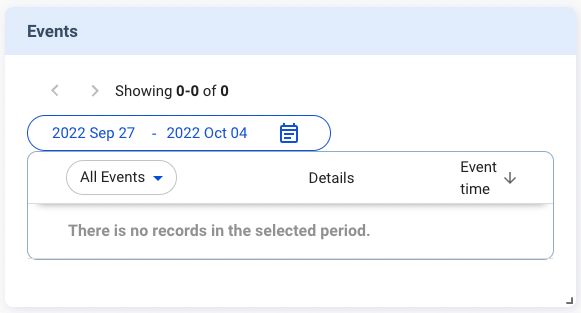
Now you can send v2/notifyPluginEvent to upload an event record.
The "name" must be identical to that in "v2/notifyPluginUpdate.json", and the data type of "value" must be String.
{
"jsonrpc": "2.0",
"method": "v2/notifyPluginEvent",
"params": {
"appGUID": "${PLUGIN_APP_GUID}",
"moduleName": "${PLUGIN_NAME}",
"epoch": "",
"events": [
{
"name": "box-open-event",
"value": "open"
}
]
}
}
The "value" is shown in the Detail column. The Events card then displays like this:

